WP Super Cache plugin is one of the most widely used Cache plugin for WordPress based blogs and websites. WP Super Cache speed up site by caching the frequently accessed pages. Majority of the readers faced this problem after migrating their blog or website to a new host and in most cases they copied the “wp-content” folder including the “wp-contentcache” folder and its contents. The leftover cache files from wp-cache and supercache may introduce the problem. The .htaccess file in the folder “wp-content/cache/” should have the entries to support the super cache. These entries will be provided by the WP Super Cache itself. It should be something similar to the entries below. If all the above options are correct or not yielding any positive results you can try the “Cache rebuild” options from WP Super Cache settings. Also you can try the “Reset to default configurations” option and then set the required options again.
The cached version of the pages will be served to the online users and thus will improve page load speed drastically.
Comments received from few of the Globinch.com readers indicates that they face some strange problem because of the WP Super Cache. The cached index page or home page is not getting updated even after publishing new posts or pages. Interesting point is that most of the time Mozilla Firefox shows the updated home page but Internet Explorer and Google Chrome displays the old version of the cached page.
Manually remove the cached files from “supercache” folder
Even if you try to clean all cached files using the WP Super Cache settings page the actual cache file under the “wp-contentcachesupercache” folder may not get deleted. You can check the time stamp of the files in these folders. If the time stamp is older manually remove them.Invalid entries in “wp-content/cache/.htaccess” file
# BEGIN supercache
Use the “Cache rebuild” options from WP Super Cache settings
In most cases the the leftover cache files creates the issue. Also the .htaccess file is mandatory. Hope that if you face the same issue at least one of the above solution can help you to resolve the issue.
Tech-Knowledge That Helps
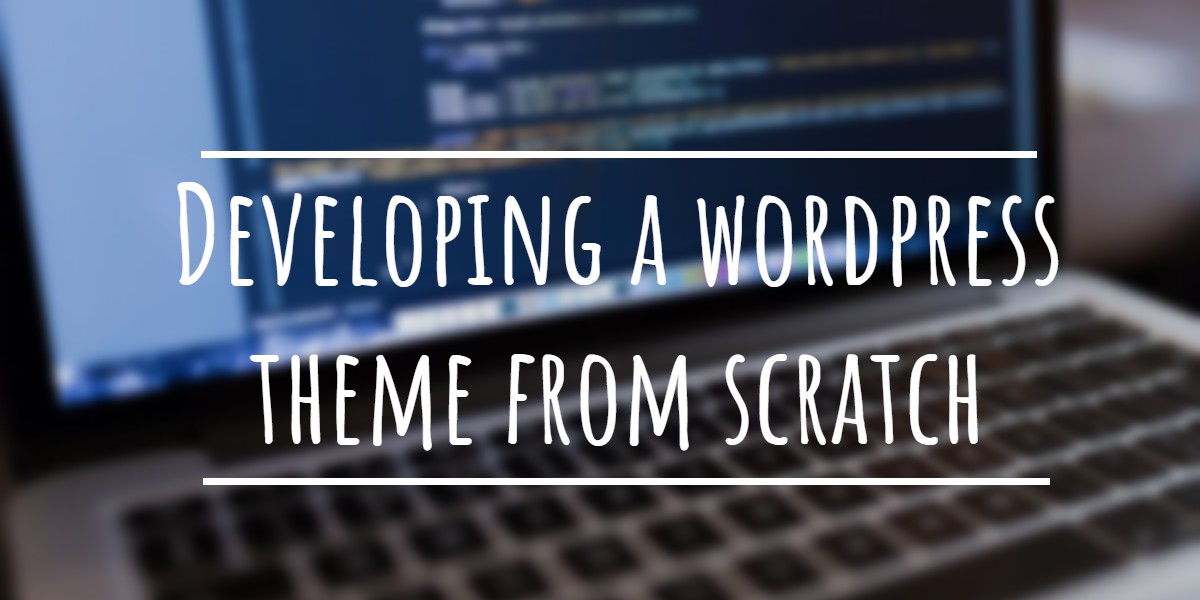
I am having this issue with my wordpress not seeing i have new posts. I first noticed it in the recent posts widget and saw that it was not updating. I created a post page since i dont actually use a rolling blog page and saw the last post it showed was the same issue one as before.
I wasnt using supercache but i was using total cache. I have checked for any cache folders I can find and cant find any on my file system at all. I switched themes disabled some plugins and deleted w3 total cache all together with no success. Do you have any suggestions for me?
@Chris
Thanks for visiting.
Are you able to view the page directly by typing the permalink? usually Total cache file cache locations is "/wp-content/w3tc/pgcache/". Did you find any files there?