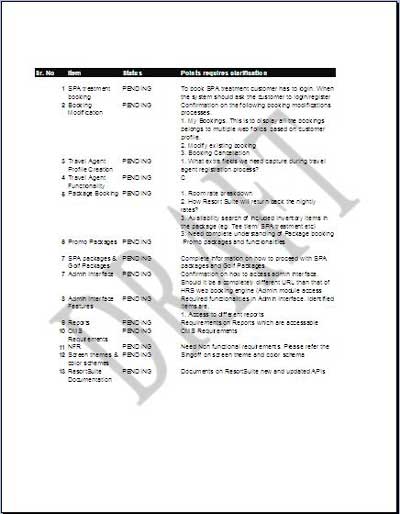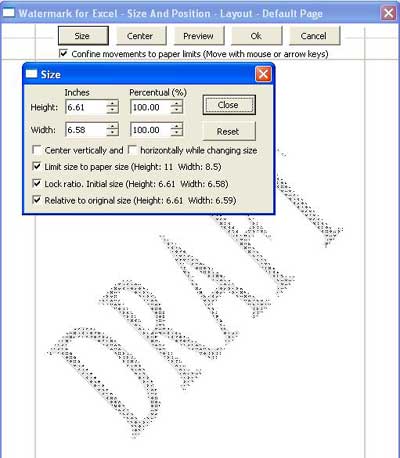Sometimes draft excel sheets when distributed requires watermark in excel to be shown to indicate the document status. In other words watermarks in excel helps to indicate how to treat the document that has specific purpose. You can insert watermark on word document or PDF etc.
Adding watermark in printed documents will help you to indicate how the document should be treated.
For example you can add “DRAFT” , “CONFIDENTIAL” , “URGENT” etc watermarks in document to indicate how to treat the document.
But how do you add printed watermark in excel sheets? Orlando’s VBA and Excel Site is a provider which gives a free tool that Inserts printed watermark in Excel sheets.
Insert Printed Watermark in Excel Sheet
It is a COM add-in or add-in (.xla) programmed in VBA that inserts printed watermark in Excel 2002, 2003, 2007, and 2010 sheets.
After installation based on the version of MS Excel you are using the “Printed Watermark” command will be available on “Format” menu, “Sheet” sub menu, or on “Ribbon” of “Page Layout” tab.
See below how the option appears in Excel 2007 after installation.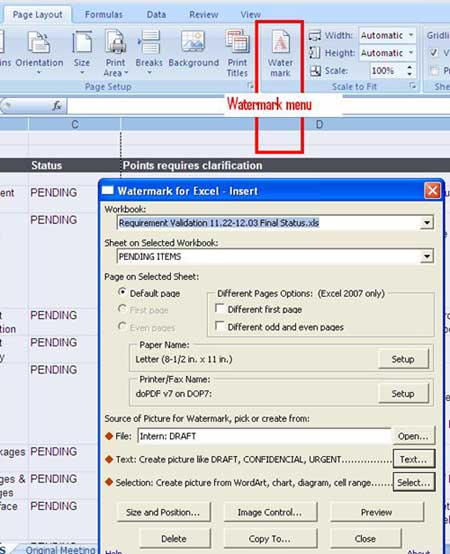
It has lot of features and customization options including,
- The watermark can be made from any picture saved in a file format that is recognized by Excel
- You can use text or phrases, such as DRAFT, CONFIDENTIAL, URGENT as the watermark.
- In Excel 2007 or 2010, different watermarks can be inserted on the first page, on the odd pages, or on the even pages.
- In Excel 2007 or 2010, after the picture is centralized, it can be optionally anchored on the left margin of the print area to follow any changes in its size
- You can adjust the color, brightness, contrast, position, and size of the picture.
Finally see how the watermark will appear in a printed page.