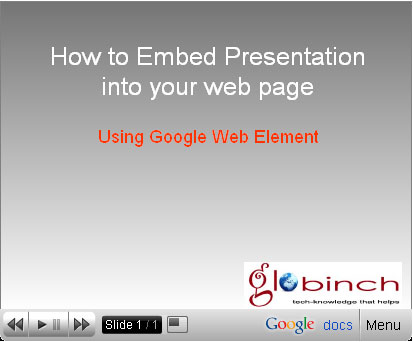Some times you may need to share your power point presentation (PPT) with your readers so that your visitors can see your slide-show without leaving the page. But how do you embed presentation in your website?
You can do this with the help of Google docs and Google Web Elements. You can show the presentation on a web page or on sidebar itself. You need to have a Google account to do this. If you do not have a Google account you can easily create one here.
Embed presentations into your web page using Google Docs and Web Elements
The primary thing you need for this is a Google account. If you already have a Google account or have created a new one, you can follow the below steps to embed your presentation into your website.
- Prepare the presentation or make it attractive.
- Log in to the Goole Docs.
- Upload your presentation to your Google Docs account.
- Publish your Presentation.Publishing allows you to make your presentation available to the whole world. You are given a URL when you publish your presentation. After this, anyone you choose can access your presentation by linking to it through the URL. You can always revoke the public access to the presentation. To stop publishing, simply click Stop publishing from the Publish tab.
- Open the Google Web Element presentations Element here.
- Click on Choose the presentation button. This will open a window showing all your presentations you uploaded to your Google Docs.
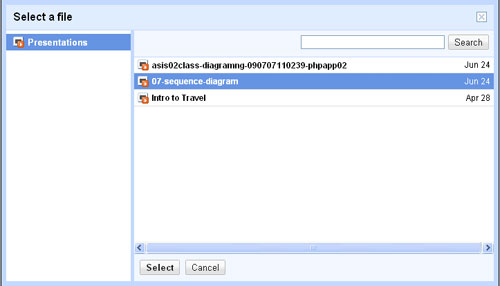
- Alternatively you can add the presentation URL.
- Select the size of the presentation window.
- Google Element will present you the code that you paste in your web page where you want the presentation to appear. It will appear as below.