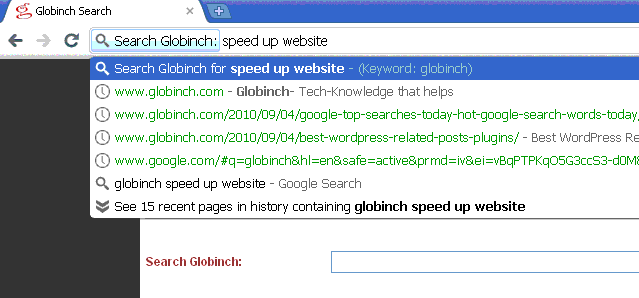Majority of the blogs or website will have it’s own custom search engine that helps the visitors to search for a keyword in your blog. Major search engine offers custom search engine for blogs and websites. Google gives Google Custom Search and Bing provides Bing Box.
In this post we will discuss how to add you custom search engine to Google Chrome Search engine list. ( In the future articles we will discuss about how to create your own browser search engine using OpenSearch specifications and add those to browsers like Firefox.)
- Click the wrench icon wrench icon on the browser toolbar.
- Select Options from the menu list(Preferences on a Mac).
- Click the Basics tab and then Manage in the “Default search” section
- There are buttons to do different operations. Click on “Add”. This will open a popup where you need to enter few details.
- Go to your blog and search from any keyword. In the search result page copy the URL. In the copied URL “%s” for the search term.
- Go back to the Add New search engine pup up and fill in the top two fields with the appropriate name and keyword and then paste the copied URL. See the screen shot below.

- Click OK.
- Now Go to the browser address bar delete whatever text is in it, type the keyword you added in the setup and press the “tab” key.
- You can type in the search terms, and Google Chrome forwards it to your blog search which then give you the results. See the screen shot below.