How to change the size of the windows thumbnail or thumbnail size in windows explorer in Windows XP or Windows 7 or Windows Vista? It is very easy to change the thumbnail size in windows.But the ThumbnailSize should be between 32 and 256. The higher the number, the larger the image thumbnails.
Few methods to change the windows thumbnail size
Editing the ThumbnailSize Windows Registry Value.
A minor registry hack will change the size of the thumbnails that are displayed in windows explorer by default.Since the default thumbnail size is small most people want bigger size for the thumbnails to get a better preview of the images.
Steps:
- Click Start -> Run -> Type regedit and Press OK.This will open the Windows Registry Editor.
- Go to HKEY_CURRENT_USERSoftwareMicrosoftWindowsCurrentVersionExplorer
- Find the ThumbnailSize and right click on it and select modify. Select decimal value and enter teh value you want.Click OK. See the image below.
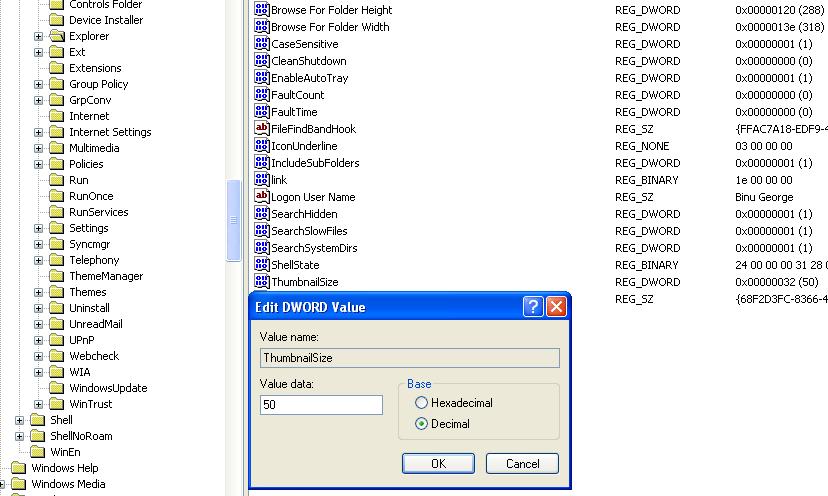
Open a new explorer window and see the thumbnail size. Size of the thumbnail will be the new size that you entered the registry.
Use Microsoft PowerToy TweakUI to change the Windows Explorer Thumbnail Size.
Steps:
- Install ad open TweakUI Powertoy for Windows XP or different version depends on your OS.
- Expand the Explorer branch and click on Thumbnail.
- Righ hand side you can change the thumbnail size and the Image quality.Click Apply and then OK.See the screen shot below.
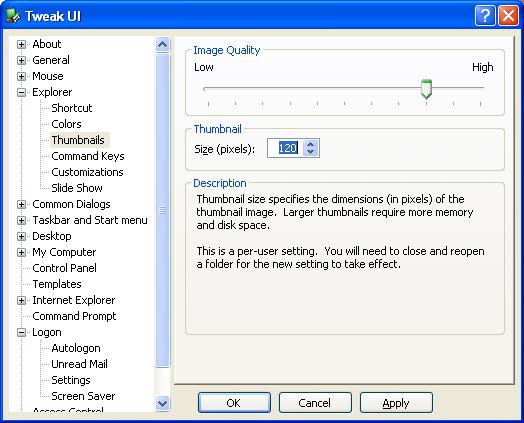
- Open a new explorer window and see the thumbnail size. Size of the thumbnail will be the new size that you entered the registry.
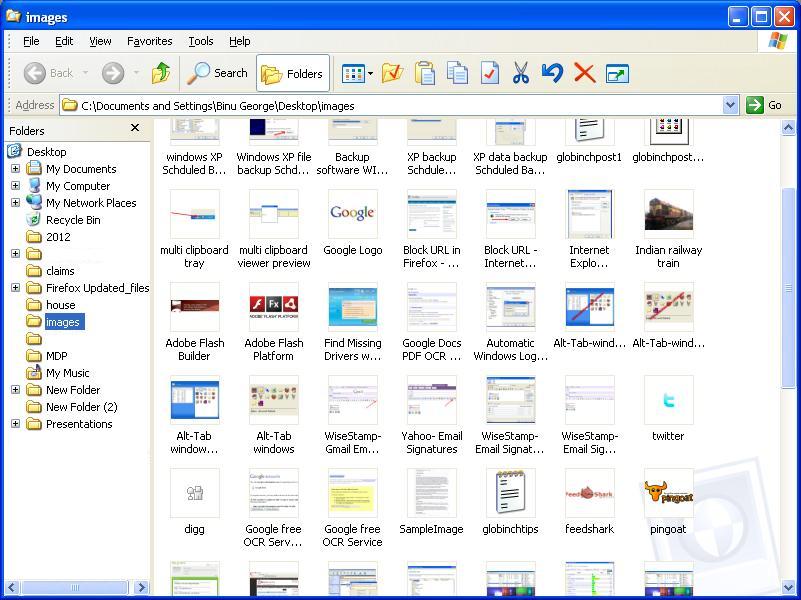
Remember that you will need to close and reopen a folder for the new settings to take effect.
Not the answer you re looking for? Browse other questions tagged windows-7 images thumbnails or ask your own question .