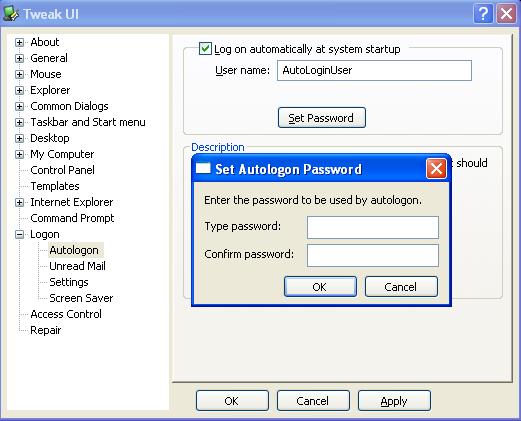Automatic windows logon configuration is not a complex task.Every time you start your computer the good old “logon” screen will appear and you have to enter the credentials to use the computer.Sometime you may feel to avoid this if you are the only user of the computer. So you might want to remove this logon screen and configure automatic windows logon.
But remember that using this feature can pose a security risk. Anyone with local or remote access to the computer can easily access your machine without any security check . So be aware of the security risks when you configure Automatic Windows Logon
How to Turn on Automatic Windows Logon in Windows XP?
There are different method available that you can follow to allow automatic windows logon.
Use Registry Editor to enable automatic logon
This method involves editing the system registry. Remember that serious problems might occur if you modify the registry incorrectly.
Steps.
- Start Regedit.exe by typing regedit in the run command.
- Go to HKEY_LOCAL_MACHINESOFTWAREMicrosoftWindows NTCurrentVersionWinlogon
- Modify/Create the Value Data Type and Value Name as below.
- DefaultUserName – Double click and enter the default user name.
- DefaultDomainName – Double click the DefaultDomainName and enter the value.
- DefaultPassword – Double-click the DefaultPassword entry, type your password. If the DefaultPassword value does not exist,Click Add Value. In the Value Name box, type DefaultPassword, and then click REG_SZ for the Data Type.
- AutoAdminLogon – Click Add Value on the Edit menu, enter AutoAdminLogon in the Value Name box, and then click REG_SZ for the Data Type.Type “1” in the String box, and then save your changes.
- Exit Regedt32, restart your machine and you should be able to log on automatically.
- Here the password will not be stored in encrypted form.
Using Control USERPASSWORDS2
Steps:
- Start CONTROL USERPASSWORDS2 by typing CONTROL USERPASSWORDS in the run command and press ok.
- In the new Windows select the account you wish to make the primary logon.
- Uncheck the “Users must enter a user name and password to use this computer” box
- Click apply and a dialog box will appear to confirm the selected users password.Click OK after adding password.
- Restart your machine and you should be able to log on automatically.
Using TweakUI Powertoy.
Steps:
- Install ad open TweakUI Powertoy for Windows XP
- Expand the Logon branch, and click Autologon.
- Turn on the “Log on automatically at system startup” option.
- Type your user name and password, and click Ok.
- Here the password will be stored in encrypted form.
- Restart your machine and you should be able to log on automatically.