Since last 7 years, I am the technical administrator in my firm where we were using Office 365 mail service. Because of some security purpose, the organization decided to export Office 365 emails to PST file format. There were around 500 accounts in control with me. Being knowing the fact that it is going to be tough, initially I tried to execute the manual measure for this but, failed. Now the only option left with me was to leverage for third party software that extract PST from Office 365 admin account. During my research, I came to know about most of the experts recommended solution i.e., Office 365 exporter. This approach not only backup Office 365 mailbox to PST but, also enables users to maintain data integrity while transferring procedure. I am publishing this post here to make users around the world with this hurdle-free solution for saving Office 365 data to Outlook PST file.
Solution to Export Office 365 Emails to PST
Neither eDiscovery tool nor PowerShell commands are needed to implement this approach. Emails, contacts, calendars, tasks, notes, and journal of the Exchange online account will be transferred by this utility. Moreover, the PST file created by this workaround will be of UNICODE that is supported by MS Outlook 2016, 2013, 2010, etc. One of the best thing with this way is that it does not requires any high level of prerequisites to be done in account. Only the Microsoft Outlook email client is required for successful backup of Office 365 tenant. However, if the source Office 365 account is of Administrator then, it must be impersonated for the migration purpose.
Following points will help you in learning the simple steps to perform Microsoft Office 365 exporting:
- Just open Office 365 export program to create a virtual environment where entire procedure will be carried away.
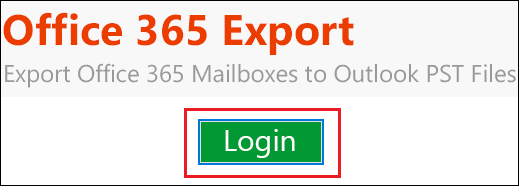
- If your Office 365 account is of administrator then, tick mark its checkbox. Else, leave it the way it is for backing up data of single O365 tenant. Here, we are demonstrating the example by considering the account as Administrator

- Enter the email id and password of source tenant whose data is to be saved on local machine. After this, click on Sign In button to proceed

- Since it is an administrator account therefore, you have to choose user IDs whose backup is required. After doing this selection, click on Next to continue with exporting of Office 365 mailboxes to PST file.

Note : If the source O365 account is of single user then, you need to select the folders that are to be exported.
- In the ‘Select Email Format’ section, choose PST because you want to backup O365 data to PST.

- If you want to create small sized PST files then, you need to enable ‘Split options for Outlook data file’ option and enter the size for splitting purpose

- Go to ‘Select Categories’ field and choose those folders of Office 365 account that you want to download on local PC

- After this, if you want to apply ‘Date Filter’ while downloading then, activate this option and click on Set to mention the range. After this, click on OK to continue

-
Hit on the Browse button for locating the path where you want to move folders from Office 365 to Outlook PST file.

- Select the folder on local machine where output file is to be saved and click OK

- Finally, begin with the actual process by clicking on Start button in the program

- You will be able to view live status of exporting procedure that you can see along with attributes like mails, calendars, contacts, etc., and progress percentage.

- When the software is done with exporting of Office 365 mailboxes to PST, it will display Completed

- Now you can click on Save Report button to archive entire process report on your PC for future reference. Navigate the path where you want to save this file and click on Save to proceed

- Move towards the location that you have browsed in Step (10) and view all the Outlook database file that are stored on the machine
 Conclusion
Conclusion
How to export Office 365 emails to PST – different queries regarding the same are putted forward by Microsoft users. There exists manual approaches for this but, they require highly technical skills within the administrator’s knowledge. The solution described in this blog is practically tested and then only, posted here with a purpose of review. At least, this method requires shortest prerequisite in comparison to the manual ones. Talking about the data manipulation then, there is no need to worry about it. The software consistently holds email with its properties and attachments throughout the backup process.