Google Plus allows you to configure Google Plus Profile Privacy to a great extend. When you join a new Social Media Service, the first question most of us may ask is how best the user privacy is protected?
Google plus, the new Social Media service from Google growing very fast even though Google offers account through invitation only. Already existing Google Social Media products like Orkut offers various steps to protect your privacy.
Let us check the most important tips to ensure your privacy in Google Plus.
How to ensure Privacy in Google Plus?
One area of concern is about the visibility of your profile beyond your circles. When some one adds you to their circles may display your profile publicly as part of their network. Your profile picture would appear on that person’s profile.
Choose whether your profile is indexed by search engines
If you don’t want search engines to index your profile you can set it here. If you enable this your profile may appear publicly in search results. Follow the below steps to enable or disable search engine visibility of your Google Profile.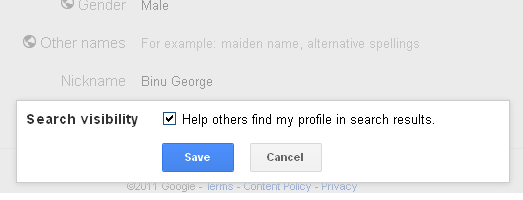
- Sign In to your Google Plus account.
- Click Edit profile.
- On the About tab, click the “Search visibility” section.
- Check Help others find my profile in search results to make your profile visible in search.
- Deselect “Help others find my profile in search results” option, if you don’t want search engines to index your profile.
- Click Save.
Allow/Disallow people to contact you via email through your profile
You can disable the option that allows people to contact you via email through your Google Profile. When you appear in someone’s chat list in Google Plus, it’s possible that they could discover your email address even though your email address won’t be displayed in the chat list in Google+. This is because members of chat lists are consistent across Google products and your email address is displayed in the chat lists of other Google products like Gmail.
You can allow anyone to email you through your profile (without displaying your email address publicly). To allow anyone to email you through your profile:
- Sign In to your Google Plus account.
- Click Edit profile.
- Under your profile picture, click “Send an email”.If it is already disabled then you don’t have to do anything.
- Deselect “Allow people to email me from a link on my profile”
- Click Save.
Block someone
If you don’t want to block someone from Google limits the interactions that person can have with you. There are many ways to block a person from your network. To block a person follow the below steps.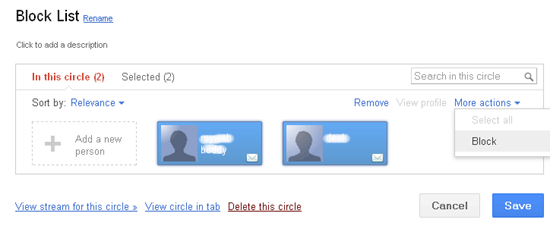
- Sign In to your Google Plus account.
- Select and Go to the profile of the person you want to block.
- On the side of the profile click “Block …..”.
- Confirm that you want to block that person
You can also block someone by placing them in your Blocked circle while editing your circles,.
Show or hide your profile tabs in Google+
You can set the visibility of the tabs in your Google Profile. For example if you dont want to to show your vidoes tab in your profile you can set that by editing the profile.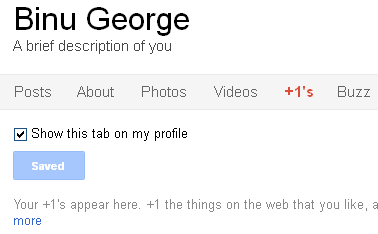
- Click the Profile icon at the top of the page.
- Click Edit profile.
- Click the tab you’d like to edit.
- Choose the appropriate tab visibility setting.
- Click Save.
Restrict visibility using Profile About Tab.
Google provides options to control your profile visibility through profile editor. You can set different levels of visibility to each section of your profile. While editing this section you can specify who you want to be able to view this part of your profile. Google Plus allows you to create a custom group of circles and people who can view a particular section of your profile.
- Sign In to your Google Plus account.
- Click Edit profile.
- Click the About tab.
- Click the appropriate profile section (example: Introduction).
Finally check how your Google Plus profile appears to others
After doing all the above you can check how your Google Plus profile appears to others. This helps you to confirm how your profile looks to a specific person regardless of whether they’re in one of your circles.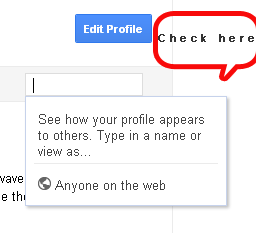
- Sign in to Google+.
- Click the Profile icon at the top of the page.
- In the “View profile as…” box (right side) on your profile, enter the name of the person whose view you’d like to check.
- Review your profile information from the perspective of the selected person.
- If required edit the profile to hide/show profile information
Before you go, subscribe to get latest technology articles right in your mailbox!.
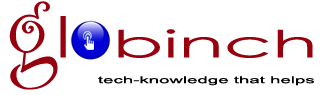

Great tips!Thanks for sharing. This article is really great help for me…
@Vanessa, Thanks for the comments. Keep visiting
Thanks. This is a very informative article. There are people who ask to add you and although you do not want say yes, you cannot say no either. Google+ seems to be able to solve that issue.
Yes. That is where Google Plus is different from other social networks.
Great post! The only issue I've found with Google+ so far is in their mobile application. I don't know how to hide my e-mail address in my Profile when viewing it on the mobile app. It seems like anyone who follows you can see it….maybe I am mistaken.
If you have a tip for me, please comment.
Also, with regards to backing up Google+ data – I read your post – is it possible to "upload" all that data in another Google+ account (say if you wanted to create a new account)?
Rose,
Thanks for visiting globinch. We will explore the possibilities 🙂