Setting Google Mail – GMail – Server as primary mail server by configuring pop3 setting of your mail server in GMail is one of the most useful feature of GMail. Moving mails from other mail services to your GMail account will give a single service to access all your mails. GMail is always giving better services and performance.The recent activation of services like Gmail Priority Inbox allows you to manage and categorize your mails more effectively and efficiently.
Read : More Gmail Tips and Tricks
There are two possibilities to use GMail as your common mail platform. You may have two different types of email services one that allows or offers POP3 access and others which doesn’t allow POP3 access.
Fetching mails from web-mail account using POP3 Mail Fetcher
Mail services like your office mails mostly allows POP3 access. If your mail service allow POP3 access then you can configure your GMail to fetch the mails from your mail server.
Here GMail and automatically download all your other mail to GMail and his will download all of your existing messages also.GMail will regularly check your other account for new mail. The Mail Fetcher configuration is simple and can be done in three steps.
- If you are fetching mails from another GMail account make sure that you have POP access enabled for that account. You can enable the POP as below
- Click Settings at the top left corner of GMail window.
- Click on Forwarding and POP/IMAP.
- Select Enable POP for all mail or Enable POP for mail that arrives from now on.
- Click on Save Changes.
- In your Gmail account go to Settings –> Accounts and Import
- In the Check mail using POP3 section, click Add POP3 email account. This will open a popup.
- Type your email id and click next.
- In this screen you can add POP Server details like user-name,password , POP server address and the port. The port number mostly will be 110.
You can configure few options here. You can leave a copy of the message in the mail server as well as you can label the incoming messages. This will organize the mails from this mail account under unique label.You can also archive incoming messages so that it will skip the Inbox and can be directly accessed from the specified label in the GMail menu section. See the screen shot below.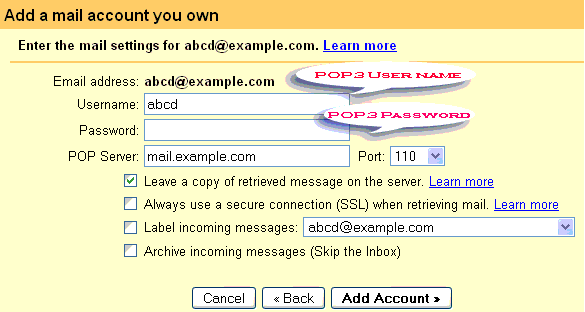 6. Click Add Account. This will add a new POP account in your Check mail using POP3 section. See the screen shot below.
6. Click Add Account. This will add a new POP account in your Check mail using POP3 section. See the screen shot below.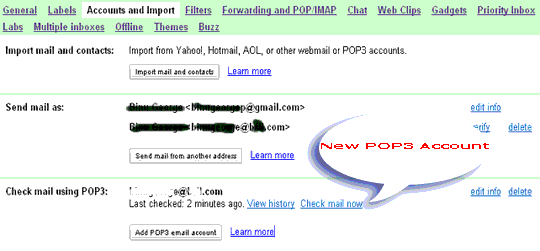
Getting mails from web-mail account that doesn’t allow POP3 using Mail Forwarding.
Some free mail services may not allow you to access the mail server through POP3 protocol. To get mails from these services you can configure auto-forwarding. Just check your web mail provider supports auto-forwarding or not. If it supports configure the mail forward to your GMail account. You can create filters here to keep all these mails labeled and archived.
In this way you can use your GMail as your primary Mail service where you can access all your mails.