Process Explorer can be used to track down problems as well as to verify the windows processes .It is a very useful utility that has plenty of useful features when compare to Windows Task Manager.
For example it can show the command lines used to start a program, allowing otherwise identical processes to be distinguished.
Once you have it running right click on any process and select Properties. Then click on the Services tab and you will see all processes running inside the host process. Also you can see the performance graph and performace tab to check its performance.
It gives a Hierarchical view of processes and it displays an icon and company name next to each process.
You can suspend selected process using this utility and it can disambiguates service executables which perform multiple service functions ,for example svchost.exe.
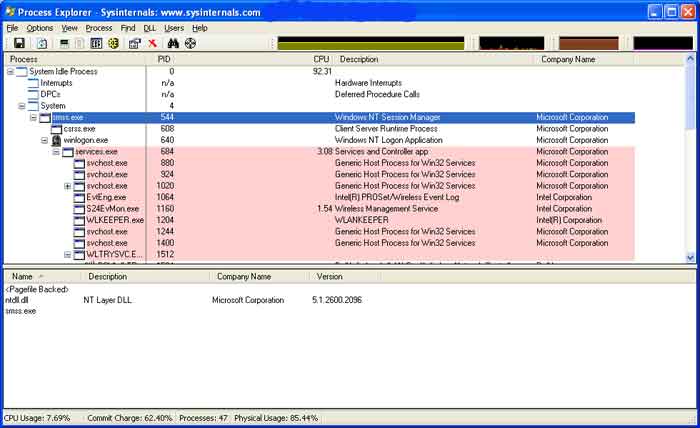
Process Explorer provides a means to list or search for named resources that are held by a process or all processes.
The Process Explorer useful for tracking down DLL-version problems.It shows you information about which handles and DLLs processes have opened or loaded.
It also has a powerful search capability that will quickly show you which processes have particular handles opened or DLLs loaded.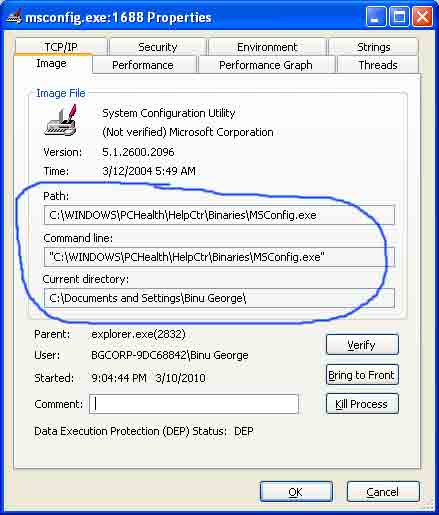 Like Task Manager, it can show a process that is maxing out the CPU.But the Task manager can not show which thread with the callstack is using the CPU. But Process Explorer has this.
Like Task Manager, it can show a process that is maxing out the CPU.But the Task manager can not show which thread with the callstack is using the CPU. But Process Explorer has this.
You can Simply run Process Explorer (procexp.exe).There is a compiled html help file “procexp” is bundled along with the software. The current version available is Process Explorer v11.33.
This really useful utility can be downloaded from Microsoft Sysinternals website here.
Process Explorer is a freeware computer program for Microsoft Windows created by Sysinternals, which was acquired by Microsoft Corporation.