When you install new software on your PC , few of the software (it can also be add-on or toolbar) will change your Internet explorer or Firefox browser default search provider.If the browser default search provider is changed without your permission it can be frustrating.
How do we prevent the software from changing your browser default search provider?
Prevent Programs From Changing Default Browser Search Provider in IE8
In Internet explorer 8 it is easy to block changes to your default search provider. This can be done following the simple steps below.
- Open Internet Explorer.
- Click the Tools -> Manage Add-ons.
- In Manage Add-ons, under Add-on Types, click Search Providers.
- Toward the bottom of the screen, select the Prevent programs from suggesting changes to my default search provider check box.
- Click Close.
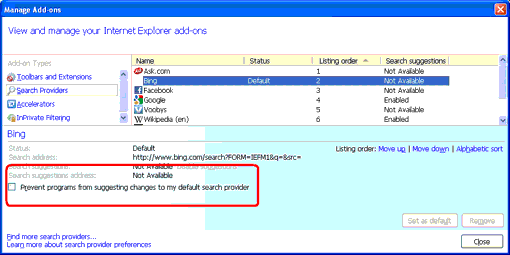
Once you have done with this whenever any program such as an add-on or toolbar tries to change to your default search provider, Internet Explorer displays a dialog box prompting whether to keep or change your current default provider.
Prevent Programs From Changing Default Browser Search Provider in Firefox
How do we achieve the same in Firefox. In Firefox there is no option to prevent programs from changing default search provider. But you can change the default search provider by one simple step.Just click on the drop down arrow beside the search engine icon and select a search engine of your choice. Firefox will remember this and will give search results using this search engine from now onwards whenever you type in the search bar.

How can i fix this on google chrome