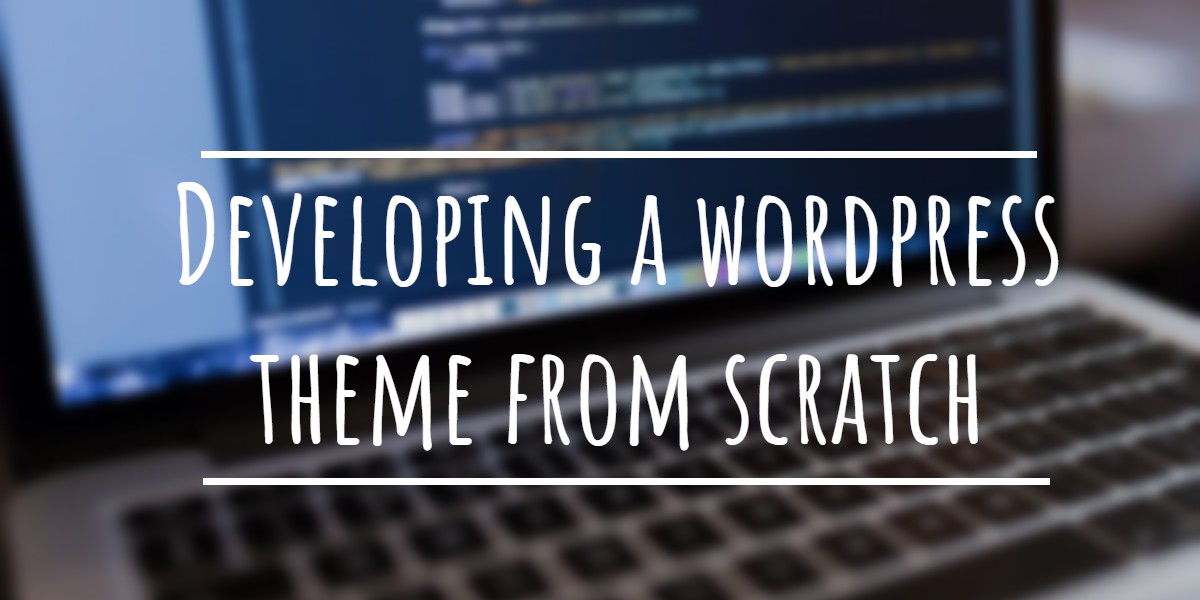This is a common problem. You lost your wordpress admin password and is not able to log in on your site. WordPress normally provides an option to reset your password. It will send a new password to the email you provided during installation.
But what if you don’t have access to the specified email account? Then you need to manually find out or change the password to access the WordPress admin interface.
There are many methods that you can use to replace or recover or change the wordpress admin password. You can either create a new user or reset or update the existing password or try some tools or online services to decrypt the MD5 hash value of your password.
WordPress uses MD5 message digest algorithm to manage the passwords. MD5 processes a variable-length message into a fixed-length output of 128 bits. WordPress normally stores the user passwords as MD5 hash strings. When you log in to the admin console the provided password hash will be cross checked with the actual data stored in database. WordPress doesn’t provide and option to recover password because you cannot decrypt the MD5 hash value of the password string, since it is just a 128 bit hash value.
Related:
- How To Decrypt MD5 Hashed Strings?
- Password Revealer – How To Reveal- Show Password Behind Asterisks
- Top Ten Tips to Keep Your Passwords Safe and Strong
Method 1. Reset or Update Admin Password Using phpMyAdmin or phpAdmin
- Access your cPanel and open phpMyAdmin.
- Open the table wp_users. This name may be different if you have changed the table prefix. See below.
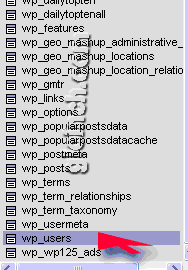
- Select the “wp-users” table. Right hand side panel will display the table content(data). There will be edit icon against each row. Click on edit icon of the row which has”user-login” column value as “admin” or the username of your administrator account.
- In the edit mode you can see the encrypted or hash value of your password in column “user_pass“. see below
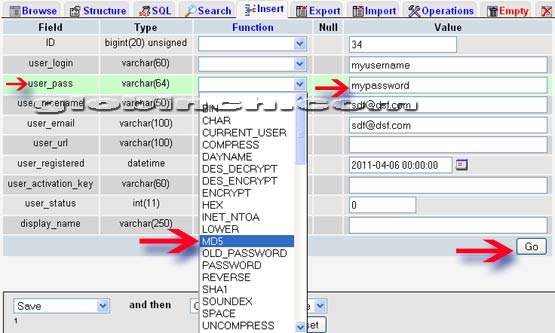
- Delete the hash string and type the new password (should be strong) you want to add.
- Under the function column choose MD5 from the drop down.
- Click “Go” button.
- Your password is set to the new value. You can use that to access the admin console.
Method 2. Through MySQL Command Line
- Log in to MySql using the command “mysql -u root -p” and provide the databse password
- Execute the following query
UPDATE wp_users SET user_pass=md5('new_password') WHERE user_login='admin';
- Here “wp_users“, is the user table and may be different in your installation if you have provided a different table prefix.
- “new_password“, is the new password you are about to assign to the admin user.
- “user_login=’admin’“, the admin value is the admin user name. The default value is ‘admin‘.
This will change the admin password. Test the new password on the log in screen. If it doesn’t work, check that you’ve followed the above steps exactly.
Method 3. Use MD5 Decrypt Services to Get the Password
There are many online services that decrypts the MD5 hashed string. Try an of these services to decrypt the password. If you are lucky you will get the password. Follow the How To Decrypt MD5 Hashed Strings? post.