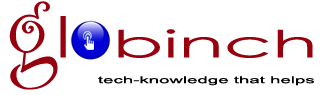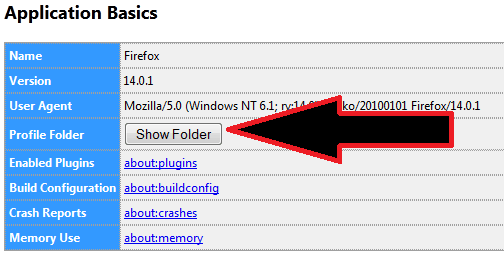Firefox is without doubt is one of the most popular browser. Firefox Profile location or profile folder is where Firefox stores a user’s personal information such as bookmarks, extensions, and user preferences.
Profile folder is also the Firefox bookmark folder. The Firefox settings which form a profile are stored in files within a special folder on your computer and this folder is the Firefox profile location.
Depends on the operating system the profile location differs. You can easily find the Firefox Profile folder by following the below steps.
Related Article:
- The Top 8 Mozilla Firefox Add-ons Ever Downloaded
In Firefox 3.6 and above, you can open your profile folder directly from the Firefox Help menu. Go to Help-> Troubleshooting Information. In the result page just click the “Show Folder” button under “Application Basics” to open the profile location.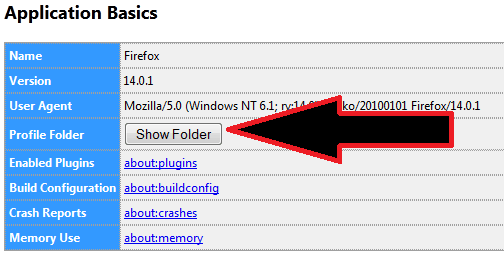 Otherwise you can directly type “about:support” in browser address bar to load the above window.
Otherwise you can directly type “about:support” in browser address bar to load the above window.
Firefox Profile Location: Few points to remember
On Windows 2000 and above, Linux, and starting in Mac OS X 10.7 Lion, the parent folder containing your profile folder is hidden by default and you will need to show hidden files and folders to navigate to the profile folder.
On Windows 2000 and Windows XP
- C:Documents and SettingsApplication DataMozillaFirefoxProfiles (use show hidden folders)
Windows Vista and Windows 7
- %APPDATA%MozillaFirefoxProfiles
- Where APPDATA is C:UsersAppDataRoaming folder on Windows vista and Windows 7 and C:Documents and SettingsApplication Data folder on Windows 2000/XP
Linux
- ~/.mozilla/firefox/ where “.mozilla” folder is a hidden folder.
Mac (One of these locations)
- ~/Library/Mozilla/Firefox/Profiles/
- ~/Library/Application Support/Firefox/Profiles/
Before you go, subscribe to get latest technology articles right in your mailbox!.