Best Free Partition Manager – AOMEI Partition Assistant Standard
Disadvantages of Windows Disk Management
Partition is an important part of computer. When using computer, you may need to create new partition or resize partition for better use. Windows has a in-built “Disk Management Utility”, you can learn how to use it from here. However, the built-in program has some limitations. For example: we can extend partition but not system partition even there is unallocated space. The Extend Volume option is grayed out.
We can’t move partition, there is not Move option in drop-down menu. Sometimes, we can’t create partition successfully by Windows Disk Management. Because Windows allows only four primary partitions at most. You have to delete one or more primary partitions then re-create partitions.
Overview of AOMEI Partition Assistant
AOMEI Partition Assistant is a full-scale third-party Windows partition management software. You can totally select it to take the place of Windows built-in one. AOMEI Partition Assistant is developed by AOMEI Technology. It is the first product of AOMEI family. The freeware Standard Edition of AOMEI Partition Assistant is used by most people. Another free edition – AOMEI Partition Assistant Lite, which is designed for Windows Server. AOMEI Partition Assistant also has paid editions: Professional, Server, Unlimited, Technician. AOMEI Partition Assistant can do whatever Windows built-in tool can do and has more advanced functions, for example: migrate OS to SSD, allocate free space, convert dynamic disk to basic, etc. With AOMEI Partition Assistant as your system and file management tool is a good choice. In the next paragraph, I will introduce you AOMEI Partition Assistant’s features in detail.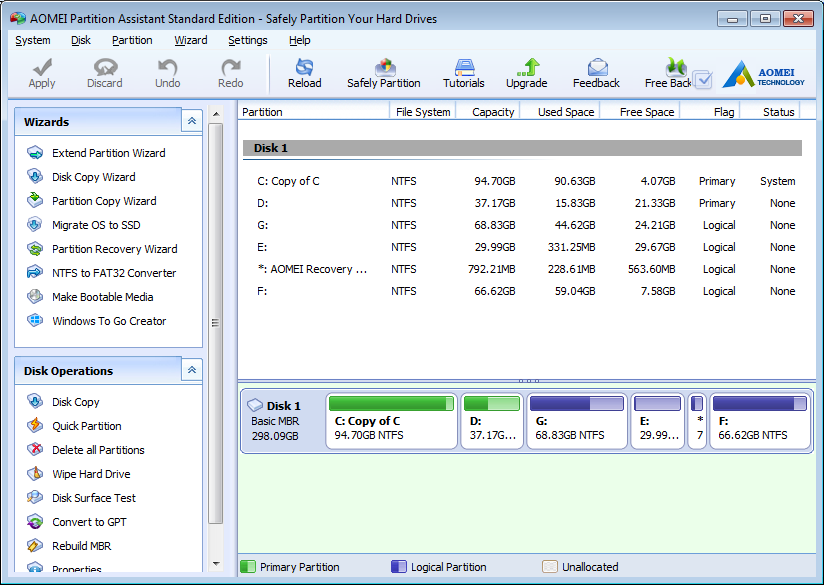
Features of AOMEI Partition Assistant
- Resize/ move partition: Both common partition and system partition can be resized and moved freely.
- Merge partitions: Merge two small partitions to a big one partition.
- Copy disk/partition: Clone a disk or partition to another place.
- Migrate OS to SSD: Migrate your operating system to Solid State Drives.
- Create/format/delete partition: As their names suggest.
- Split partition: Split a big partition to small partitions.
- Extend partition Wizard: Wizard to help you expand partition.
- Partition recovery Wizard: Wizard to help you recover partition.
- Windows to Go Creator: Build your own portable Windows 8/10.
- Make Bootable CD Wizard: Make bootable media based on Win PE.
- Quick partition: Partition your hard drive quickly after installing system.
- Command line partitioning: Using command line to do partition operations.
For common people, AOMEI Partition Assistant Standard is enough. Many features in other partition tools are paid while in AOMEI Partition Assistant is free such as quick partition, command line partition. If you go after more powerful functions such as allocating free space, converting system disk between GPP and MBR, converting partition between primary and logical, converting dynamic disk to basic, etc. You should try AOMEI Partition Assistant Professional Edition.
Pricing of AOMEI Partition Assistant
Although AOMEI Partition Assistant Professional is in charge. You can free to get it if you often visit software website or forum. There are giveaways of AOMEI Partition Assistant Professional irregularly. About the prices, AOMEI Partition Assistant is not expensive comparing to similar partition software or even cheaper, and AOMEI Partition Assistant has more functions such as Windows to Go Creator. When you buy AOMEI Partition Assistant, usually you have two choices, with Lifetime Free Upgrades or not except AOMEI Partition Assistant Technician.
AOMEI Partition Assistant Professional is $36USD/$49USD(with Lifetime Free Upgrades), one license code works on two PCs.
AOMEI Partition Assistant Server is $139USD/$160USD(with Lifetime Free Upgrades), one license code works on two Servers.
AOMEI Partition Assistant Unlimited is $389USD/$415.65USD(with Lifetime Free Upgrades), one license code works on unlimited machines within one company.
AOMEI Partition Assistant Technician is $699USD.
Environment requirements of AOMEI Partition Assistant Standard
The requirements are not high. AOMEI Partition Assistant’s compatibility is very good. Every time of upgrades always keeps up with the trends.
Supported operating systems: Windows 2000 Pro SP4, Windows XP, Windows Vista, Windows 7, Windows 8.1/8, Windows 10.
Supported File Systems: NTFS, FAT32/FAT16/FAT12, exFAT/ReFS, Ext2/Ext3/Ext4, Bitlocker and other file systems
Supported Storage Devices: HDD, SSD, SSHD, etc. External hard drive (USB drives), PC card, All Flash Drives and Thumb Drives and other removable media. All storage devices recognized by Windows, such as RAID, etc. Supports MBR disk and GPT disk up to 16TB+. Supports UEFI/EFI boot.
Supported multiple languages: English, German, French, Spanish, Italian, Japanese,Chinese, Polish, Hungarian, Dutch and Turkish.
AOMEI Partition Assistant’s official website has many tutorials and knowledge base. You can learn how to optimize system and solve problem and fix error when using computer.
How to use AOMEI Partition Assistant Standard
Download the freeware from AOMEI official website or big famous download website like CNET, software.informer, etc. Install and run. AOMEI Partition Assistant is easy to use. Every steps have guides. Few steps you can succeed. We suggest you use the left Wizards panel to continue. You can also right click a partition or disk then choose options. When resizing or moving partition, you are able to drag the arrow or input a specific value. More information you can read its Help document or watch videos from Youtube.
Summary
AOMEI Partition Assistant is safe to use. It won’t cause data loss. It is an excellent partition application that gain awards from numbers of software website such PCWorld, Geekiest, betanews, PC ADVISOR and so on. With time goes by, our partition will be full of data, especially the system drive. Thus the speed will be slow, then affect user experience. With the help of this all-in-one partition software. I think our system will run better again and our life will become easier.

