Any software application or product has to go through a Development, Testing, Staging and Production phases. If you manage wordpress blog or blogs, it is always good to have a staging setup so that your updated template or plugins can be verified before releasing (uploading) to your production or live server.
Installing and using a local environment of your WordPress has many advantages. Once finished developing the wordpress themes or plugins, simply upload them in the local web server for testing and move it to your actual live blog once the functionality is verified.
Setting up a wordpress blog environment in Windows or Linux is not a two step process. You should have MySQL database, PHP, Apache or any Webserver that supports PHP to be installed in your machine. If you are not familiar with software programming or system administration, it will be a difficult and time consuming task for you. Even after installing all these applications in your machine, you need to setup WordPress Blogging platform to check your blogs.
Install WordPress locally on Windows XP, Vista or Windows 7 using BitNami
Here, BitNami WordPress Stack, can help yo to a great extend. Bitnami will take care of all the above steps what we mentioned. Everything will be transparent for your. The Bitnami installer will guide you through a simple installation process to manage all the tasks. You just need to provide the required information as and when required.
BitNami is an open source project that releases open source installers and software packages for web applications. You can use Bitnami stacks for installing software on Linux, Windows, Mac OS X and Solaris. Bitnami works in Windows XP, Windows Vista as well as Windows 7.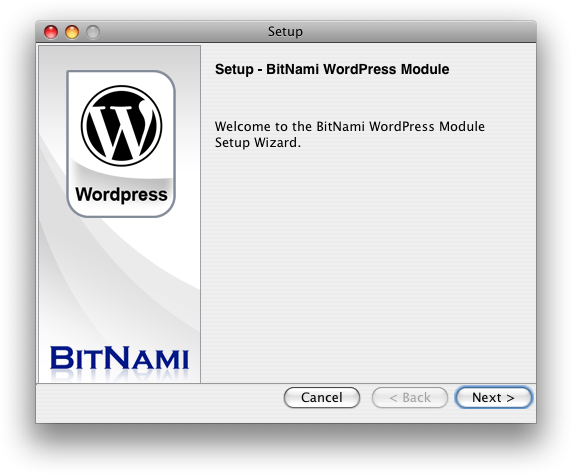 For example the BitNami WordPress Stack not only includes WordPress latest release but also include the other software required to run wordpress application. Apart from WordPress it includes MySQL database to manage data, Apache Web server to compile and serve the pages, and phpMyAdmin to access and administer MySQL database. In fact the BitNami WordPress Stack really simplifies the deployment of WordPress.
For example the BitNami WordPress Stack not only includes WordPress latest release but also include the other software required to run wordpress application. Apart from WordPress it includes MySQL database to manage data, Apache Web server to compile and serve the pages, and phpMyAdmin to access and administer MySQL database. In fact the BitNami WordPress Stack really simplifies the deployment of WordPress.
You can install WordPress using Bitnami WordPress stack in few simple steps:
- Download BitNami WordPress Stack from here.
- Launch the BitNami native installers which automate the setup of a BitNami application stack on Windows, Linux or Mac OS X.
- Select a location for installing the local WordPress blog
- The installer will ask you to specify the login and your other details for setting up the admin account
- Configure the WordPress by specifying the blog name, you can leave the hostname as default (IP Address, Something similar to 192.168.0.1).
- In a few minutes/seconds installer will finish the installation of modules like wordpress,mysql and phpMyAdmin.
- Open Start Menu and choose “Launch Bitnami WordPress Stack” from the Bitnami WordPress stack folder.
- Start page of Bitnami opens in your browser. Click “Access Bitnami WordPress stack” and you will be shown the login screen of the local WordPress blog.
- Access the local blog administration panel by signing in with the username and password. This is the same username and password you have provided during the setup process.
BitNami allows you to create multiple blogs. BitNami is a really good free software that can help you not only in managing and maintaining your blog. This can also be used in real hosting environment. This really reduces the extra effort required to install and manage individual modules.
Try and learn more about this great WordPress stack BitNami here.
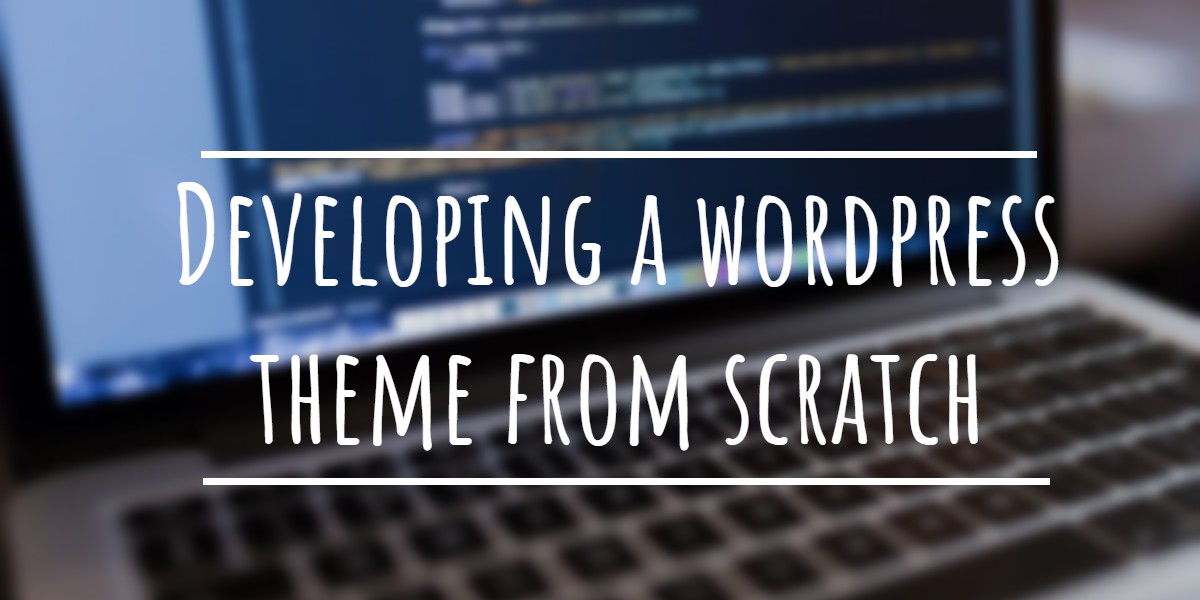
I tried to install bitnamy native and it seems it worked on my win 7 ultimate, but when I try to log in with the user it doesn't work because my IP is changed, I believe (DHCP). I would like to go back to settings to change the Ip to 127.0.0.1. Would that be possible?
Howdy just wanted to give you a quick heads up. The text in your article seem to be running off the screen in Opera. I'm not sure if this is a formatting issue or something to do with internet browser compatibility but I thought I'd post to let you know. The design and style look great though! Hope you get the problem resolved soon. Cheers